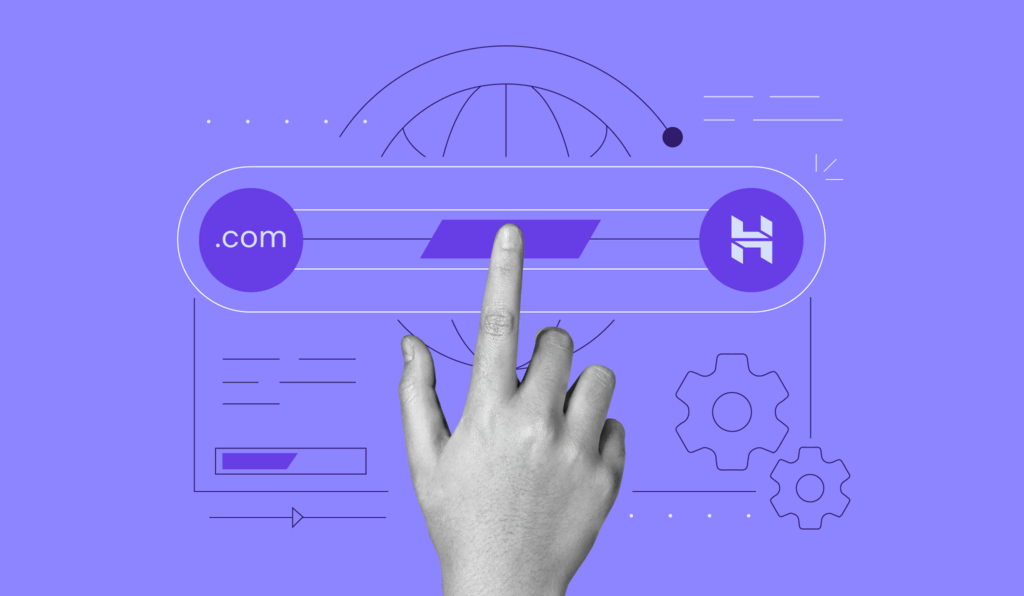Migrating your website from Pantheon to Drupal on Hostinger can seem daunting, but with the right approach, it can be a smooth and rewarding transition. Whether you're looking to save costs, gain more control over your hosting environment, or simply explore new possibilities, this comprehensive guide will walk you through the process step-by-step.
Why Migrate to Hostinger?
Hostinger offers a robust hosting environment that supports Drupal among other CMSs. Here are a few reasons why you might consider making the move:
- Cost Efficiency: Hostinger's hosting plans are often more budget-friendly compared to Pantheon, making it a cost-effective choice.
- Flexibility: Hostinger allows for greater flexibility in server configurations and supports a wide range of applications and CMSs, including Drupal.
- Control: With Hostinger, you have more control over server settings, which can be beneficial for customization and optimization.
Step 1: Assess Your Current Setup
Before you begin the migration process, it's crucial to assess your current website setup on Pantheon. Take note of:
- The version of Drupal you are currently using.
- Any custom configurations or modules that are installed.
- The size of your website's database and files.
This information will help you plan the migration effectively.
Step 2: Set Up Hosting on Hostinger
If you haven't already, sign up for a hosting plan on Hostinger that meets your website's requirements. Ensure that the plan supports Drupal and has the necessary resources such as PHP version compatibility and database support.
Step 3: Backup Your Pantheon Website
Before making any changes, create a full backup of your Pantheon website. This backup should include all files and databases associated with your Drupal site. Pantheon provides tools to help you create backups easily.
Step 4: Prepare Your Drupal Installation on Hostinger
Once your hosting account is set up on Hostinger, proceed to install Drupal on your new hosting environment. You can typically do this using Hostinger's control panel (like cPanel) or by manually uploading the Drupal files via FTP.
Step 5: Export and Import Your Drupal Database
Export your Drupal database from Pantheon using tools like phpMyAdmin or Drush. Then, import this database into your newly installed Drupal instance on Hostinger. Make sure to update the database credentials and configurations as needed to reflect your new hosting environment.
Step 6: Transfer Your Drupal Files
Next, transfer your Drupal files from Pantheon to Hostinger. This includes themes, modules, and any custom uploads or directories. You can use FTP or SFTP to securely transfer these files.
Step 7: Update Configuration Settings
Update configuration settings in Drupal to ensure compatibility with your new hosting environment on Hostinger. This may include updating the settings.php file with database credentials and any server-specific configurations.
Step 8: Test Your Website
After migrating your website to Hostinger, thoroughly test its functionality. Check for any broken links, missing files, or issues with forms and interactive elements. Testing ensures that your website is fully operational on its new hosting platform.
Step 9: Update DNS and Domain Settings
Once you've confirmed that your website is working correctly on Hostinger, update your domain's DNS settings to point to your new hosting server. This step may involve contacting your domain registrar for assistance.
Step 10: Monitor and Optimize
Monitor your website closely in the days following the migration to ensure everything continues to function smoothly. Optimize server settings and performance as needed to maintain optimal website performance on Hostinger.
Conclusion
Migrating your website from Pantheon to Drupal on Hostinger is a manageable process when approached systematically. By following these steps and paying attention to detail, you can successfully move your Drupal website to Hostinger while minimizing downtime and ensuring a seamless transition for your visitors.